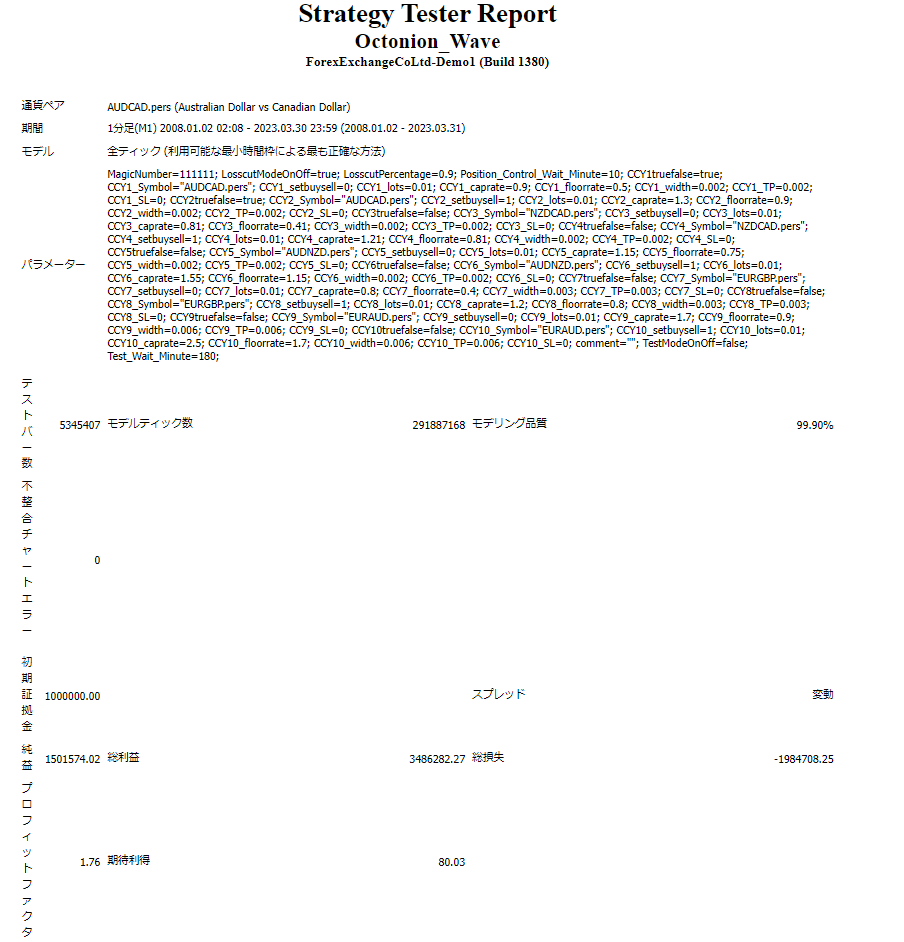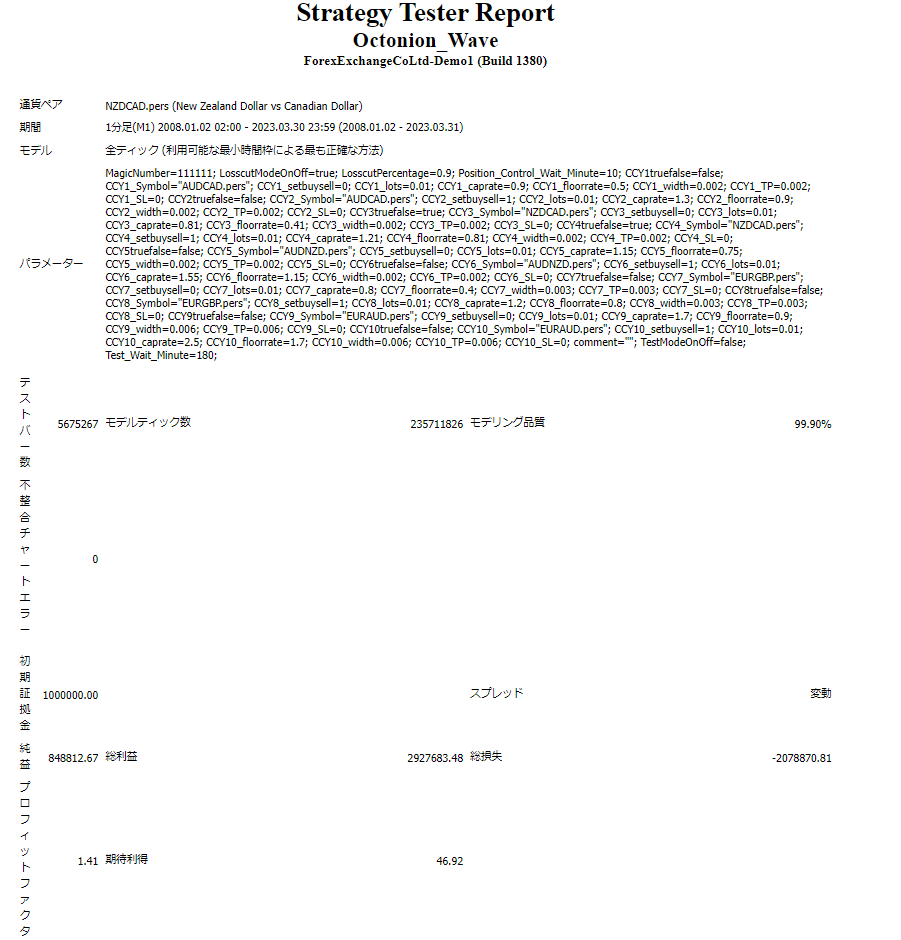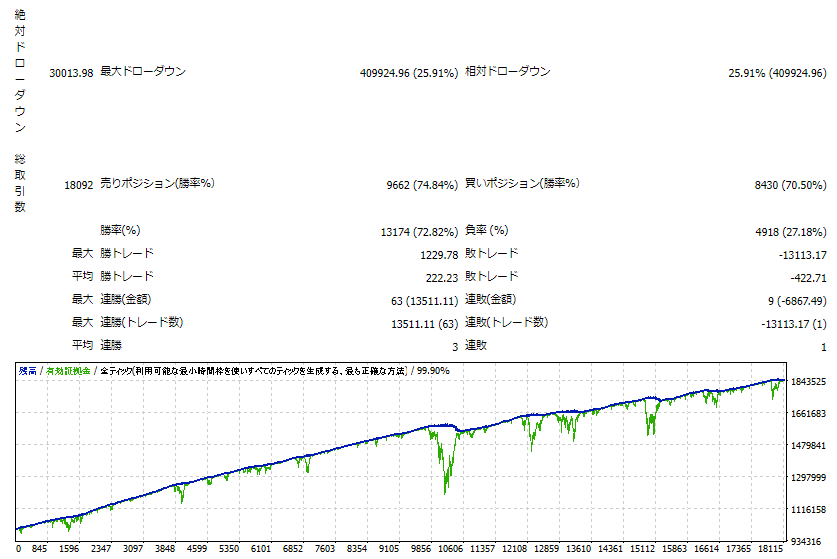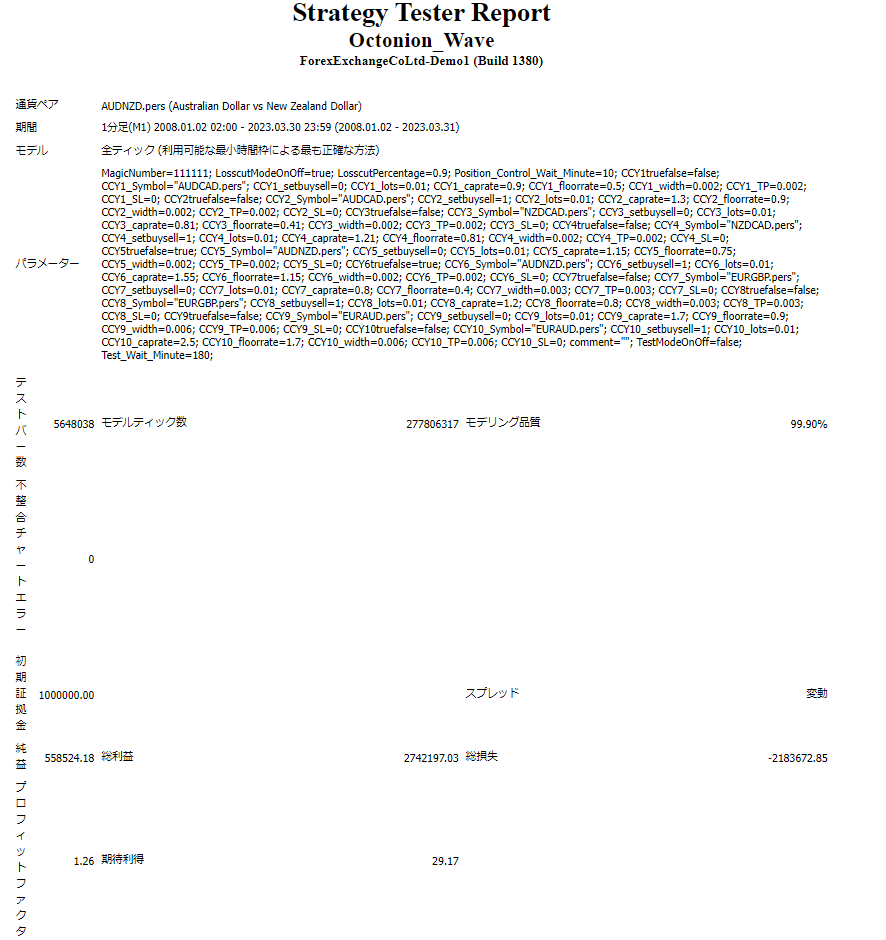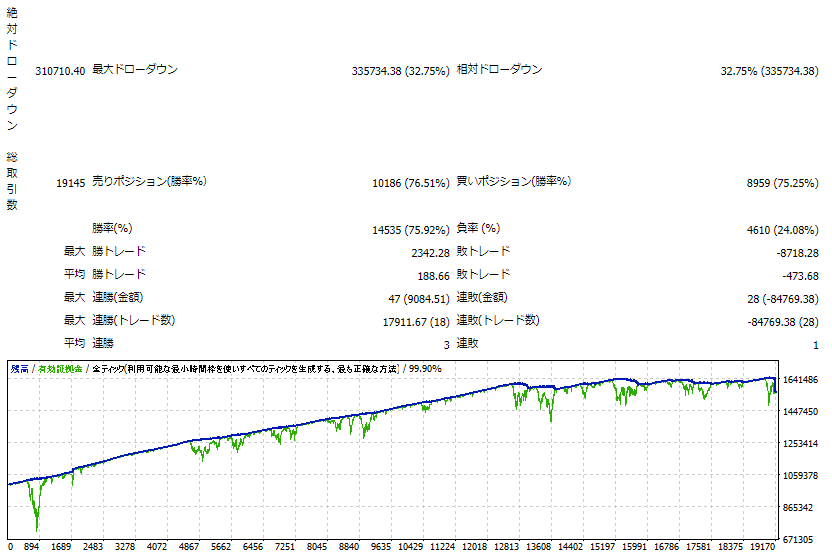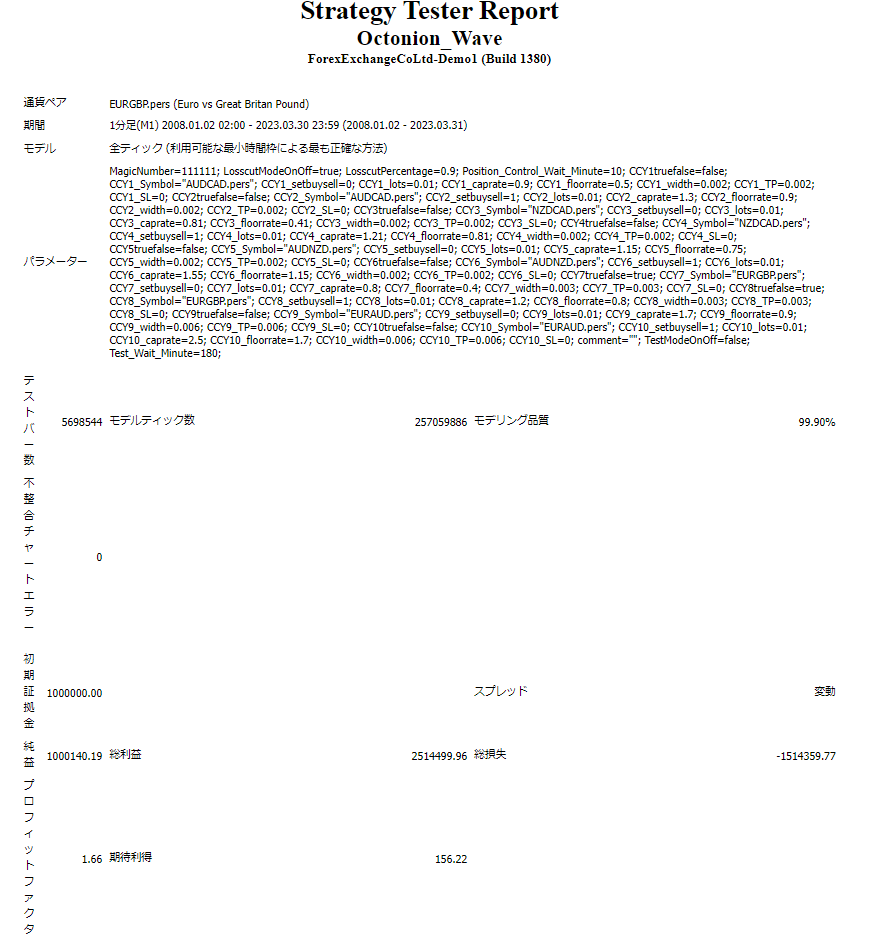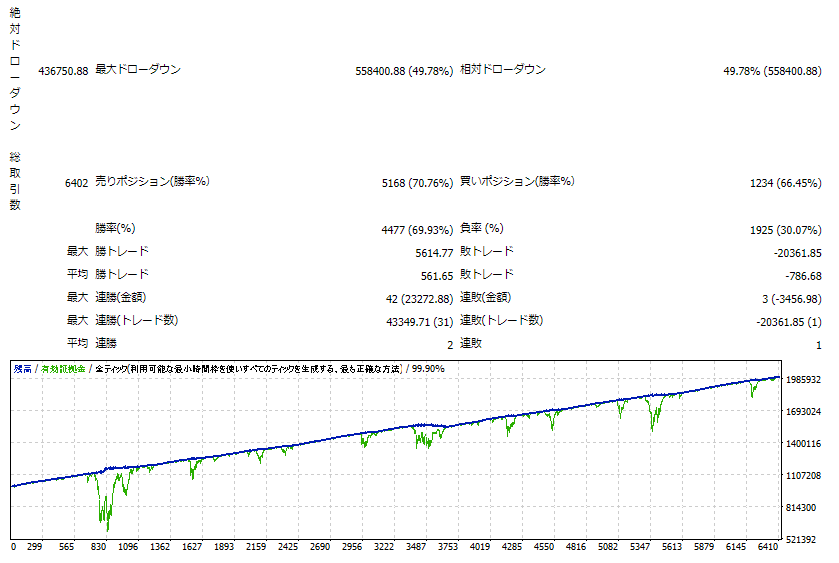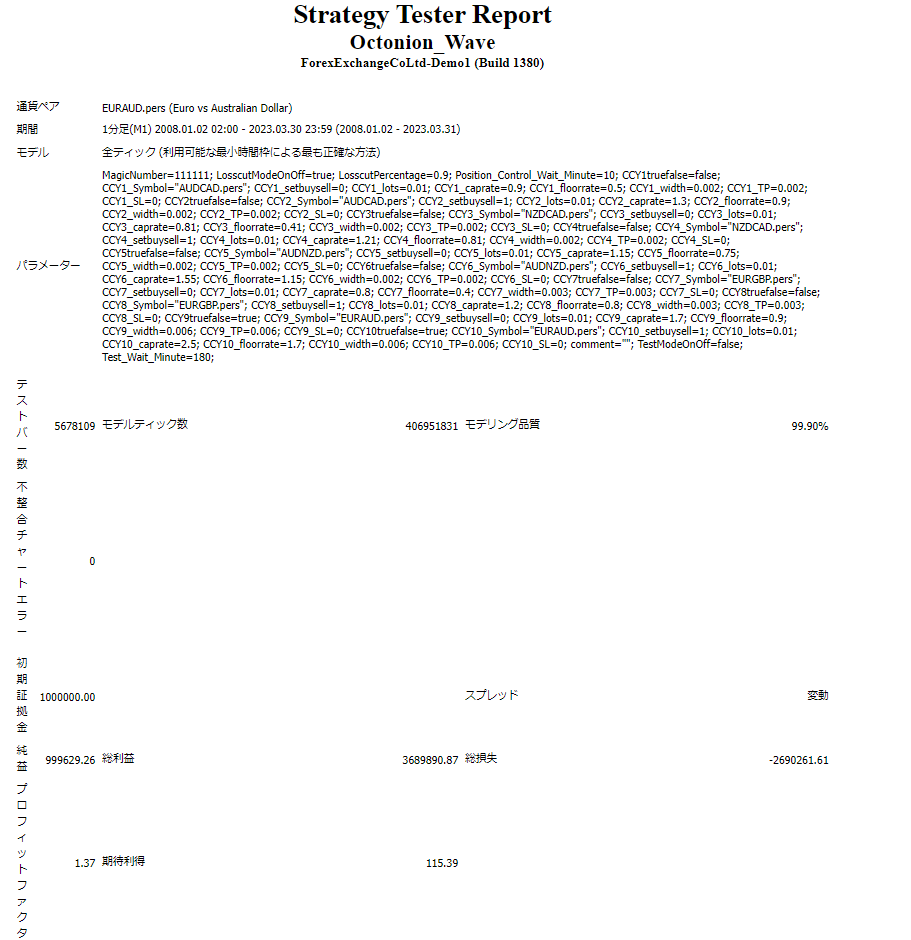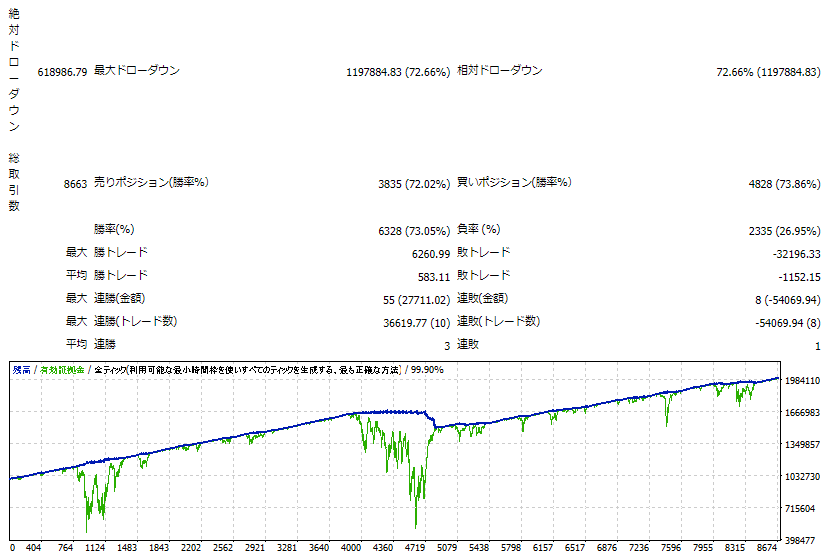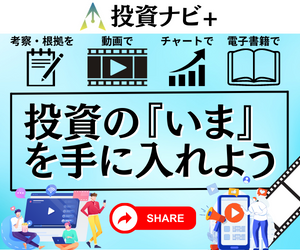[MT4] Octonion Wave [Multi CCY & Auto Loss-Cut/マルチ通貨&自動ロスカット機能付]
![[MT4] Octonion Wave [Multi CCY & Auto Loss-Cut/マルチ通貨&自動ロスカット機能付] Auto Trading](https://cdn.gogojungle.co.jp/img/products/45049/medium)
- Whole period
- 2 years
- 1 year
- 6 months
- 3 months
- 1 month
Forward testing (Profit)
Monthly Statistics
- Jan
- Feb
- Mar
- Apr
- May
- Jun
- Jul
- Aug
- Sep
- Oct
- Nov
- Dec
Calendar for Months
About EA's Strategy
【MT4】Octonion Wave【自動ロスカット機能付ナンピンEA】
Octonion Waveとは?
Octonion Waveは、マルチ通貨ペアで淡々と損切を行う事で利益獲得を目指すEAです。
ナンピンを実施する際にネックになりがちな「含み損を損切できない」現象を低減する事を目指しました。エントリータイミングを考えることなく、淡々とナンピンし、淡々と損切を行う事で利益を伸ばします。

最初は損益がデコボコしているように見えますが、稼動期間が長期化するにつれ、緩やかに利益を積み上げる事を目指します。
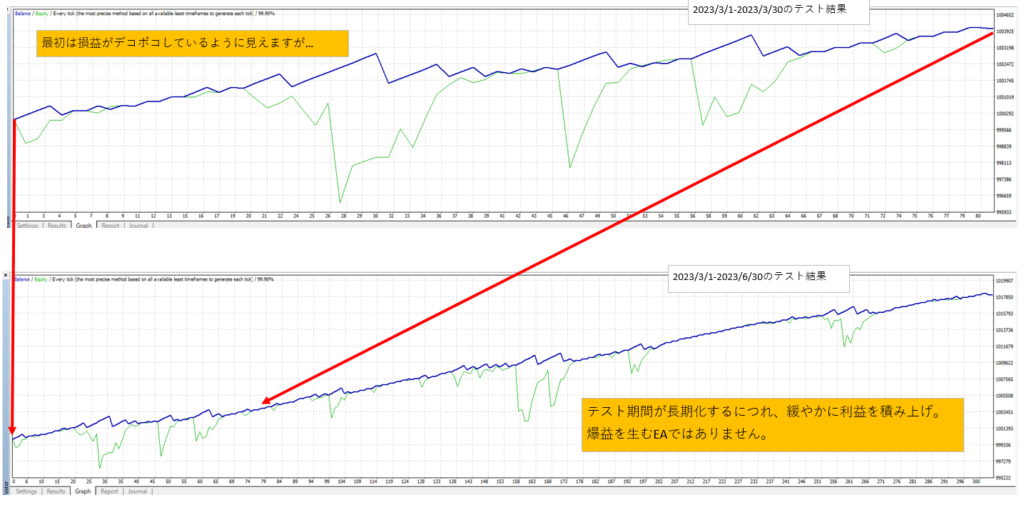
EAの特徴
このEAの特徴は以下の通りです。
- どんな通貨ペアでも設定可能
お使いの証券会社がMetatraderに表示している通貨ペア・銘柄であれば、何でも設定可能です。
通貨以外でも、Metatrader上に表示されていれば設定可能です。
※新しい銘柄で運用する際は、必ずご自身でバックテストしたうえで運用するようにお願い致します。フリー版もありますので、購入前にお試しバックテストをしたい方は、フリー版をご使用ください。フリー版はデモ口座でのみ利用可能です。それ以外は有料版と同じです。
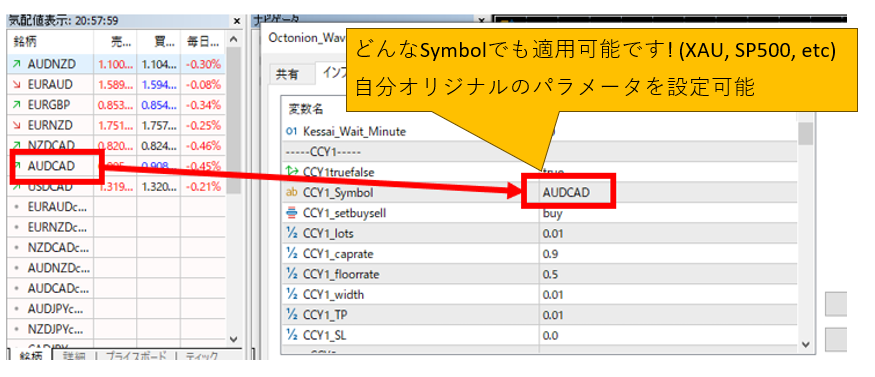
- MT4/MT5が使用できる業者なら基本的にどこでも使用可能
証券会社を指定するEAではありません。MT4/MT5で自動売買ができる業者なら基本的にどこでも使用可能です。念のため、必ずバックテストとデモ口座でのテスト稼働を行う事を推奨しております。 - 手仕舞いポイントが存在する
ナンピン系EAでは、大きなマイナスを抱え続けるという特徴がありますが、Octonion WaveはSLロジックによって損益がほぼ±0のポイントが時々発生します。EAを停止したい場合、この±0に近い瞬間を狙って手仕舞いする出口戦略が可能です
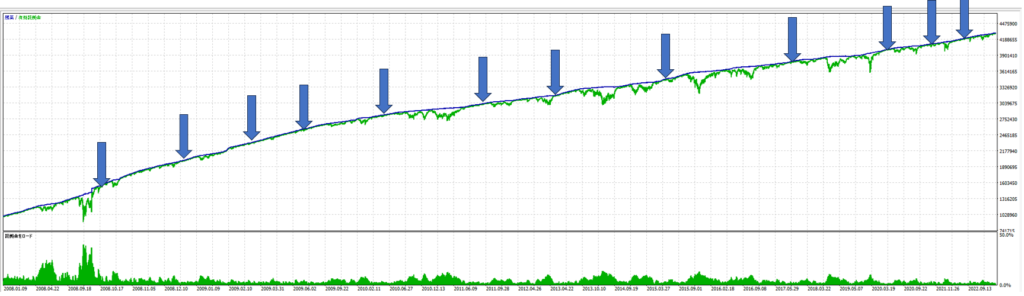
- バックテスト時に残高、損益、必要証拠金が出力できる
TestModeOnOffフラグをtrueに変えると、指定した分数毎にその時の「残高」「損益」「必要証拠金」が出力されます。新しい設定を適用する際のバックテストにどうぞ。
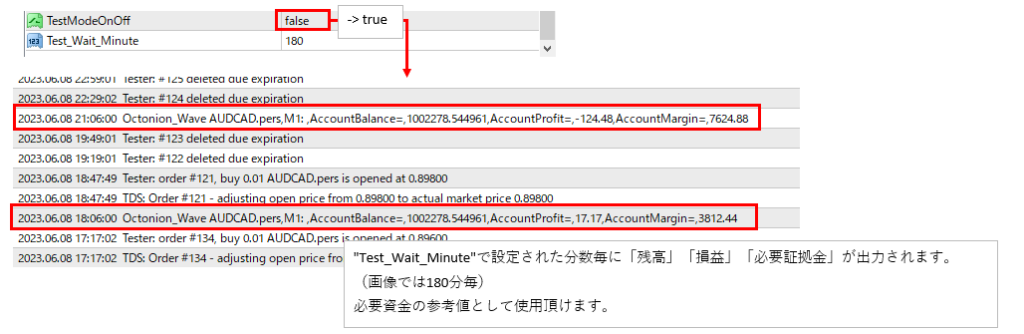
Octonion Waveのダウンロード
MT4版、MT5版、無料版があります。ダウンロード、できる事一覧はこちら。
| できる事 | MT4版 | MT5版 | 無料版(MT4,MT5) |
|---|---|---|---|
| バックテストを流す | |||
| デモ口座での稼動 | |||
| 本番口座での稼動 | × |
MT4版ダウンロード ⇒ GogoJungle
MT5版ダウンロード ⇒ GogoJungle
無料版(MT4,MT5)ダウンロード ⇒ GogoJungle
⇒購入前の稼動確認には無料版をどうぞ。
収益状況はこちら(運用成績)
↓はAUDCAD, NZDCAD, AUDNZD, EURGBP, EURAUDの5通貨で稼働させた収益になります。
※このグラフは5通貨で稼働させた収益ですが、GogoJungleのダウンロードページの運用(収益額)は1通貨のみ稼働させたものになります。
バックテスト結果
2008年~2023年3月のバックテスト結果は以下の通り
【5通貨合計】※MT5でバックテスト
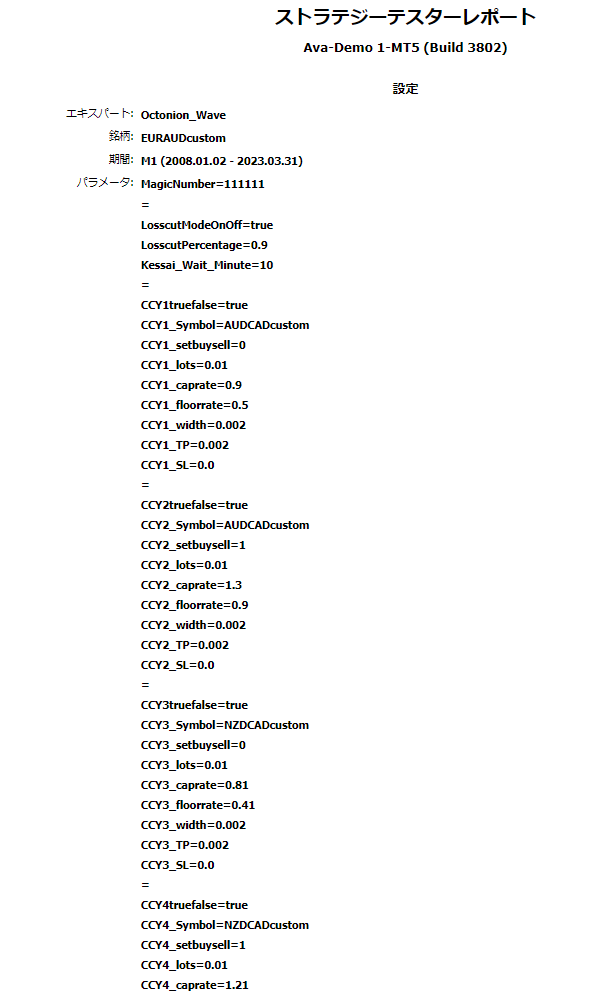
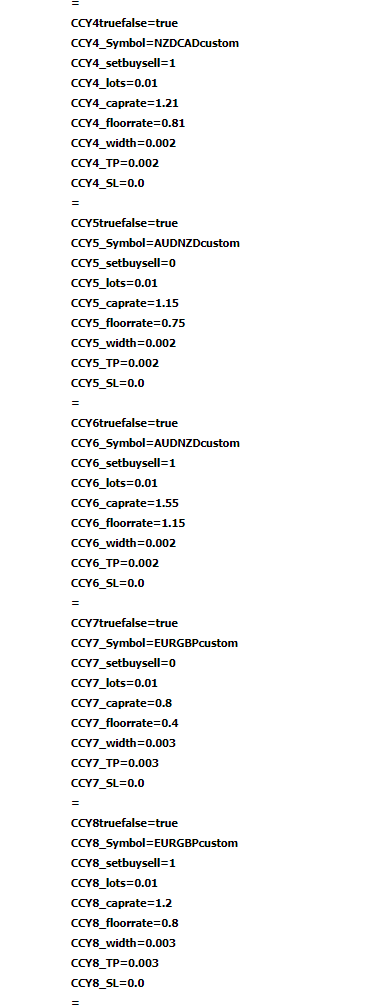
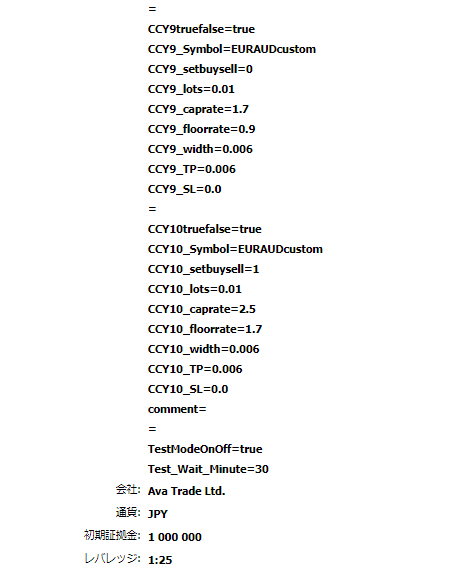
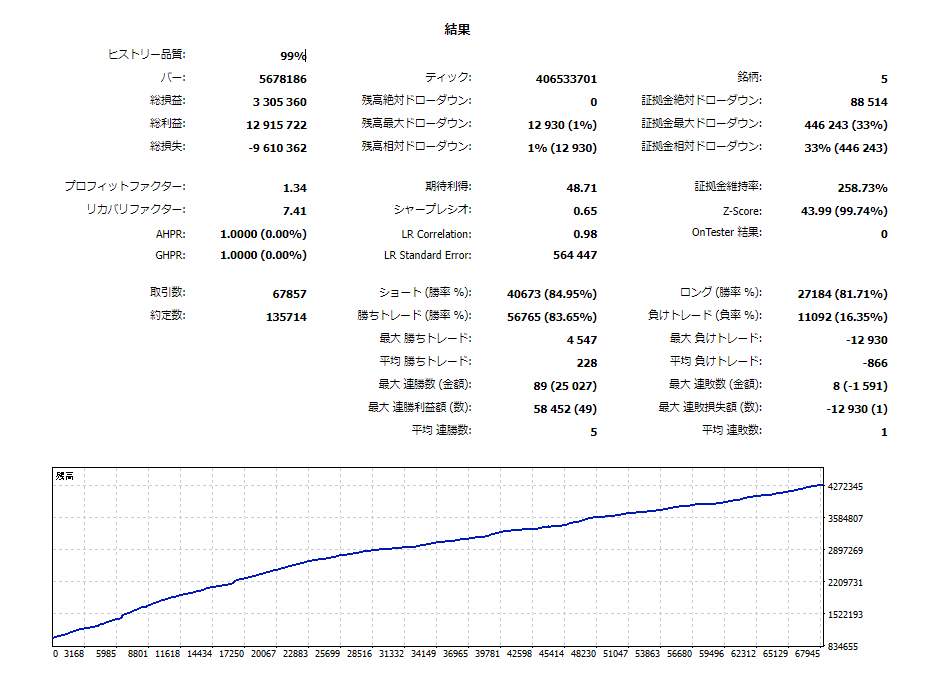
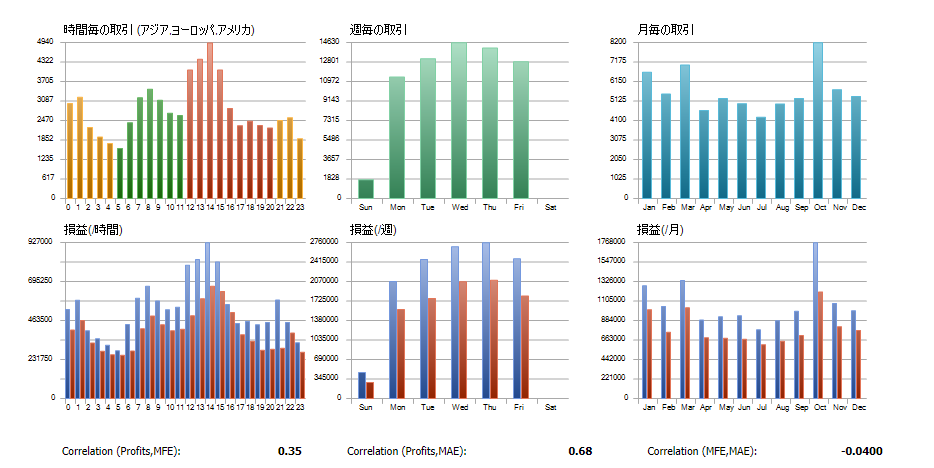
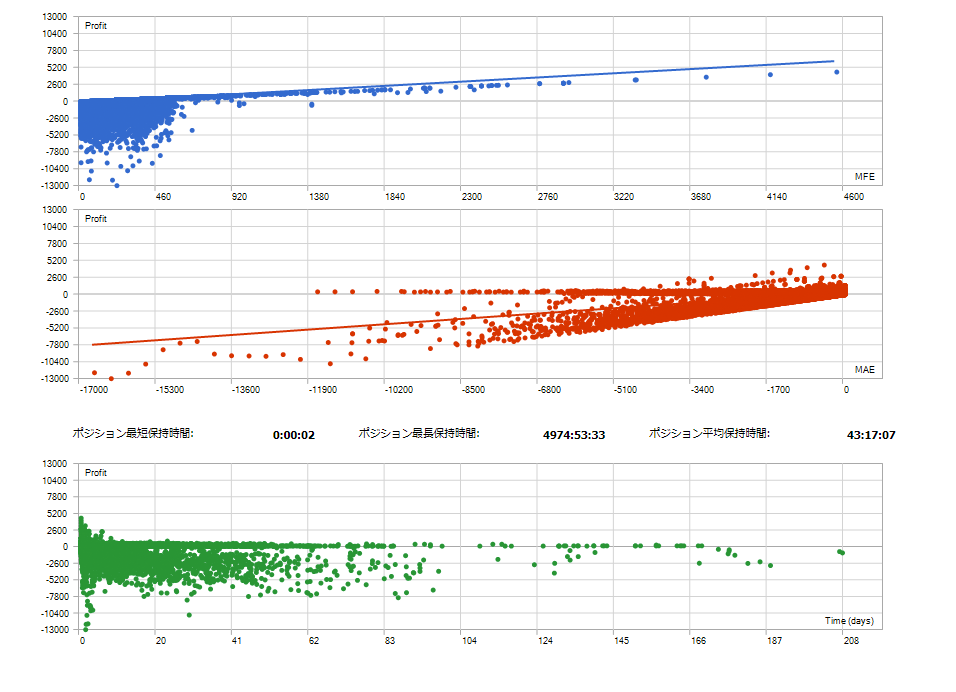
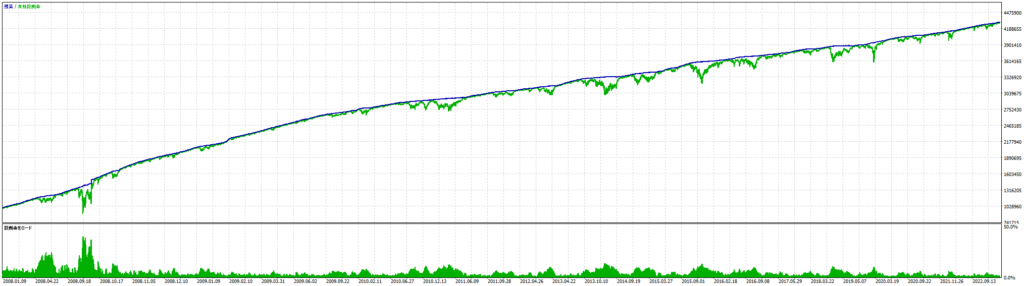
このEAを使用するにあたっての注意点
Octonion Waveは口座全体で資金管理を行うEAです。
同一口座にこのEAだけになる状態での使用をお願い致します。
同一口座内に他のEAが存在する場合はMagic Numberを変えていたとしても正常に稼働しない可能性があります。
ナンピン系EAのため、場合によっては大きなマイナスを耐える場面が想定されます。強制ロスカットにならないよう、余裕のある資金・パラメータ設定での運用をお勧めいたします。
必ずEAのパラメータ設定の通貨ペア名称が証券会社のMetatrader上の表示と同一であることをご確認の上、ご使用ください。
通貨ペア名称が異なる場合、取引を発生させることができません。
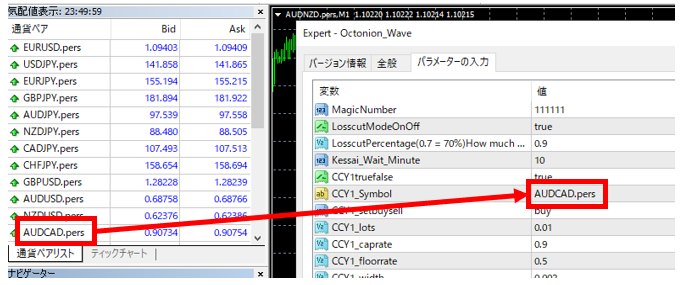
パラメータ設定
パラメータは沢山あるように見えますが、9種類を繰り返し設定しているだけです。
※()内がデフォルト値
- MagicNumber (111111)
このEAのMagic Numberです。 - LosscutModeOnOff(true)
ロスカットロジックの有効/無効を選択します。 - Position_Control_Wait_Minute(10)
損切できる建玉が存在するかどうか、チェックする頻度を設定します。
10 = 10分毎
※設定可能な最小値は1ですが、あまり短くすると、処理負担が高くなる可能性があります。 - LosscutPercentage(0.7 = 70%) How much account profit% to be used for losscut ?(0.9)
口座全体で利益の何%を損切に回すかを設定します。
例:0.9をセットした場合、利益の90%を損切に使用します。
+10000円の利益が出た場合、9000円分の損切を行います。(建玉の状況に応じて多少の誤差有) - CCY1truefalse(true)
CCY1として設定する銘柄の取引を行うかどうか選択します
true → この通貨ペアの取引を行う
false → この通貨ペアの取引を行わない
※パラメータを変更した時点で約定済の建玉や発注済の注文はそのまま残ります。必要に応じて手動削除をお願い致します。 - CCY1_Symbol(AUDCAD)
CCY1として設定する銘柄を入力します。
Metatrader上に表示される通貨ペア名をそのまま入力してください。
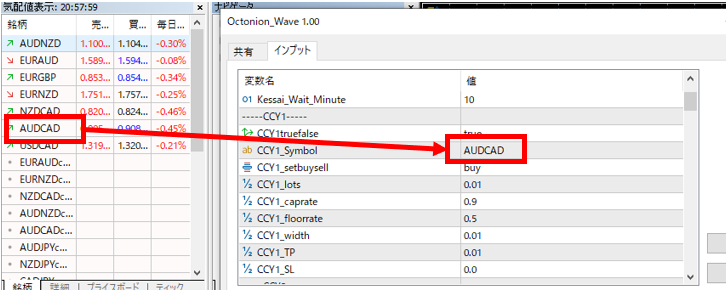
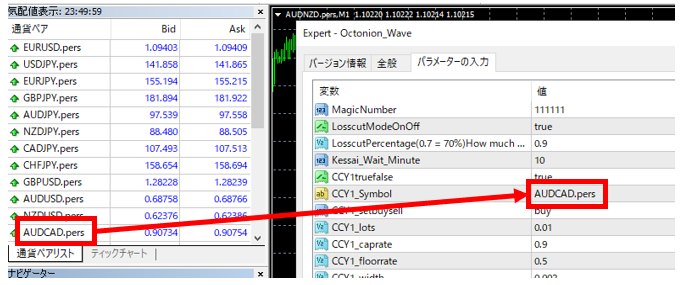
- CCY1_setbuysell(buy)
CCY1をbuyでナンピンするか、Sellでナンピンするか選択します。 - CCY1_lots(0.01)
CCY1の1取引あたりのロット数を入力します - CCY1_caprate(1.15)
CCY1のナンピン最高値を入力します。
※このレートを超えたらナンピンしなくなります - CCY1_floorrate(0.75)
CCY1のナンピン最低値を入力します。
※このレートを超えたらナンピンしなくなります - CCY1_width(0.002)
CCY1のナンピン幅を入力します。 - CCY1_TP(0.02)
CCY1でナンピンした場合の各建玉の利確価格を設定します。 - CCY1_SL(0)
CCY1でナンピンした場合の各建玉の損切価格を設定します。
※EA全体で管理する損切りロジックとは別に、個別の建玉でSLを設定したい場合用 - TestModeOnOff(false)
Trueにすると、Test_Wait_Minuteに設定した分数毎にその時点の口座残高、損益、必要証拠金をログ出力します。 - Test_Wait_Minute(180)
TestModeOnOffがtrueの場合に口座残高、損益、必要証拠金をログ出力する間隔(分)を設定します。 - CCY2以降のデフォルト値は以下の通り
CCY2truefalse(true)
CCY2_Symbol(“AUDCAD”)
CCY2_setbuysell(sell)
CCY2_lots(0.01)
CCY2_caprate(1.3)
CCY2_floorrate(0.9)
CCY2_width(0.002)
CCY2_TP(0.002)
CCY2_SL(0)
CCY3truefalse(false)
CCY3_Symbol(“NZDCAD”)
CCY3_setbuysell(buy)
CCY3_lots(0.01)
CCY3_caprate(0.81)
CCY3_floorrate(0.41)
CCY3_width(0.002)
CCY3_TP(0.002)
CCY3_SL(0)
CCY4truefalse(false)
CCY4_Symbol(“NZDCAD”)
CCY4_setbuysell(sell)
CCY4_lots(0.01)
CCY4_caprate(1.21)
CCY4_floorrate(0.81)
CCY4_width(0.002)
CCY4_TP(0.002)
CCY4_SL(0)
CCY5truefalse(false)
CCY5_Symbol(“AUDNZD”)
CCY5_setbuysell(buy)
CCY5_lots(0.01)
CCY5_caprate(1.15)
CCY5_floorrate(0.75)
CCY5_width(0.002)
CCY5_TP(0.002)
CCY5_SL(0)
CCY6truefalse(false)
CCY6_Symbol(“AUDNZD”)
CCY6_setbuysell(sell)
CCY6_lots(0.01)
CCY6_caprate(1.55)
CCY6_floorrate(1.15)
CCY6_width(0.002)
CCY6_TP(0.002)
CCY6_SL(0)
CCY7truefalse(false)
CCY7_Symbol(“EURGBP”)
CCY7_setbuysell(buy)
CCY7_lots(0.01)
CCY7_caprate(0.8)
CCY7_floorrate(0.4)
CCY7_width(0.003)
CCY7_TP(0.003)
CCY7_SL(0)
CCY8truefalse(false)
CCY8_Symbol(“EURGBP”)
CCY8_setbuysell(sell)
CCY8_lots(0.01)
CCY8_caprate(1.2)
CCY8_floorrate(0.8)
CCY8_width(0.003)
CCY8_TP(0.003)
CCY8_SL(0)
CCY9truefalse(false)
CCY9_Symbol(“EURAUD”)
CCY9_setbuysell(buy)
CCY9_lots(0.01)
CCY9_caprate(1.7)
CCY9_floorrate(0.9)
CCY9_width(0.006)
CCY9_TP(0.006)
CCY9_SL(0)
CCY10truefalse(false)
CCY10_Symbol(“EURAUD”)
CCY10_setbuysell(sell)
CCY10_lots(0.01)
CCY10_caprate(2.5)
CCY10_floorrate(1.7)
CCY10_width(0.006)
CCY10_TP(0.006)
CCY10_SL(0)
とりあえず動かしてみる方法
初期値でとりあえず稼働させてみる方法。
- EAをダウンロードします。
Download MT4 version ⇒ GogoJungle
Download MT5 version ⇒ GogoJungle
Download Free edition (MT4,MT5) ⇒ GogoJungle
2. 初期ロットは0.01ロットです。ご利用の証券会社が0.01ロットに対応している事を確認します。
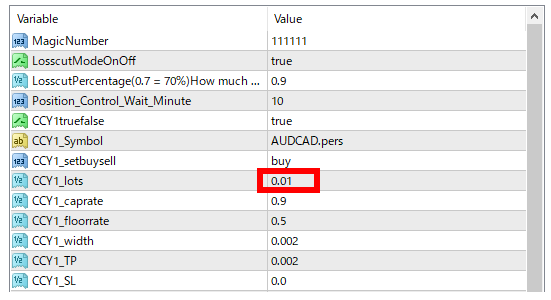
3. EAをチャートにセットします(どのSymbolのチャートでも構いません)
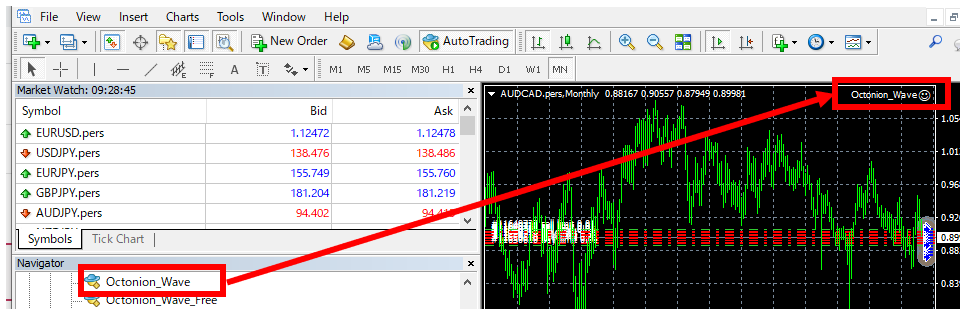
4. 気配値情報窓に“AUDCAD”, “NZDCAD”, “AUDNZD”, “EURGBP”, “EURAUD” が全て表示されている事を確認します。
※Metatrader仕様で、ここに表示されていないSymbolの取引は発生しません。
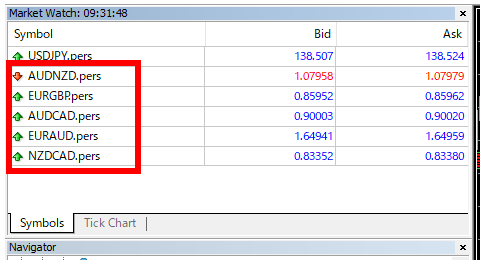
5. CCY1-CCY10 のSymbol(通貨ペア)名がMetatrader 画面に表示されている物と同じである事を確認します。
同じでない場合、同じになるよう修正します。(確認箇所は5 Symbols ✕ buy&sell = 10 箇所)
Metatrader 画面の表示が “AUDCAD” なら -> EAも“AUDCAD”とセットする
Metatrader 画面の表示が“AUDCAD.pers”なら -> EAも “AUDCAD.pers”とセットする
Metatrader 画面の表示が“AUDCADxxxx”なら -> EAも “AUDCADxxxx”とセットする
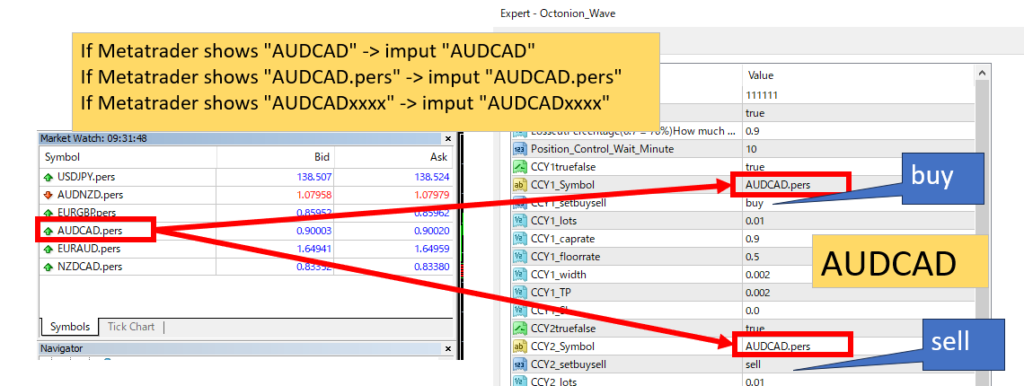
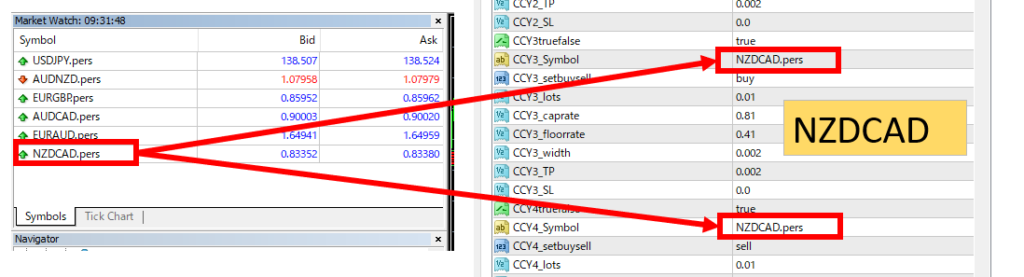
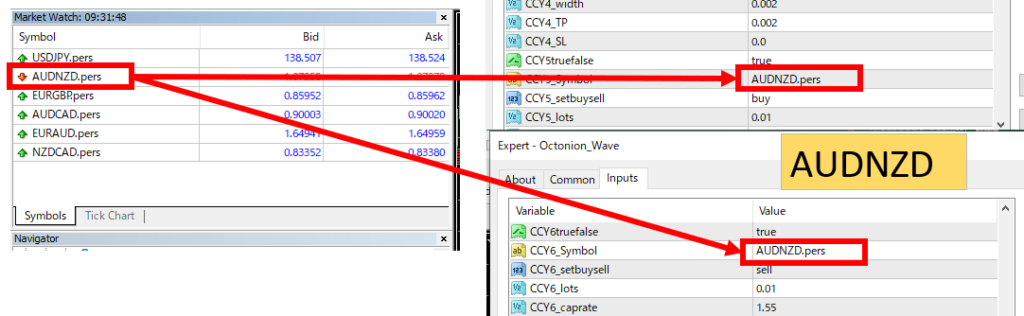
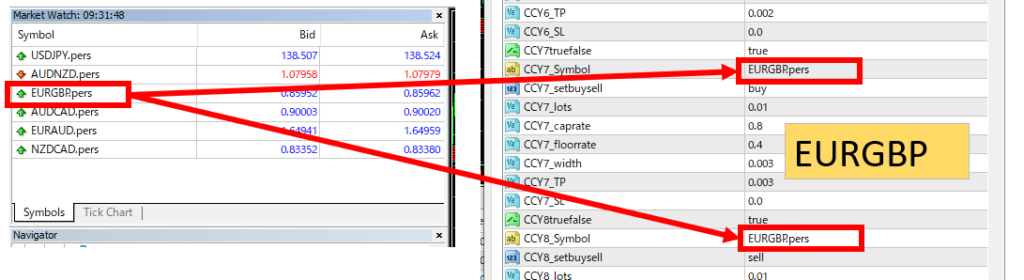
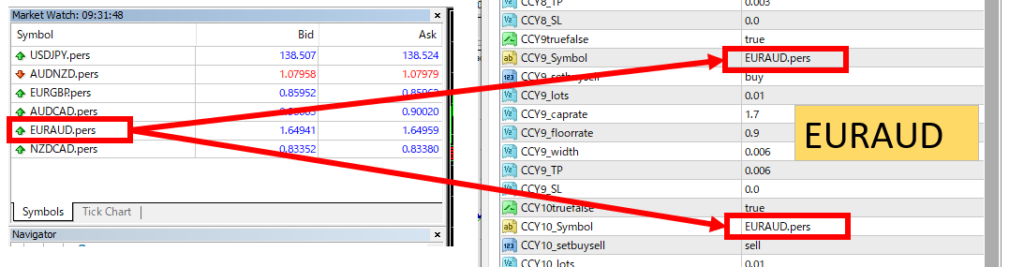
6. CCY1-CCY10 truefalseを ‘false’ -> ‘true’に変更する.
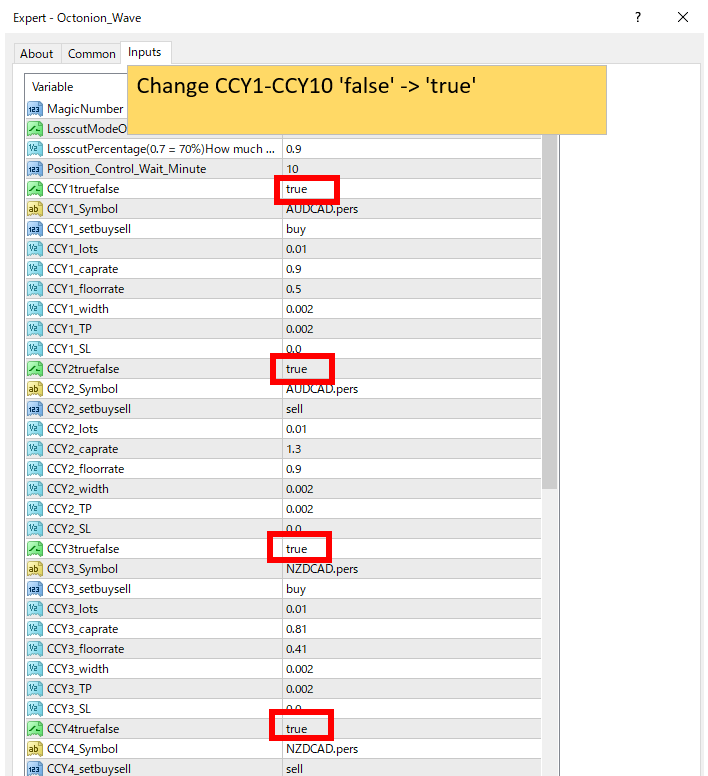
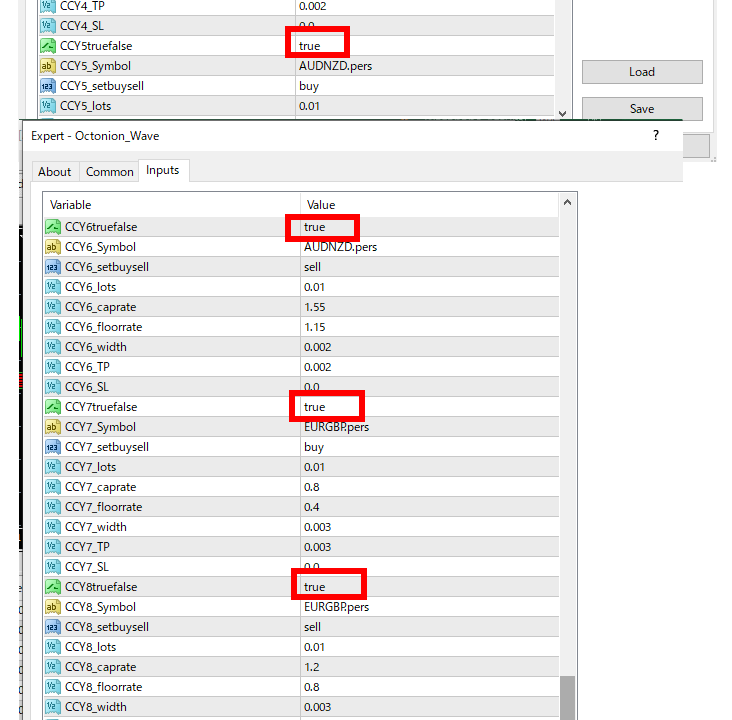
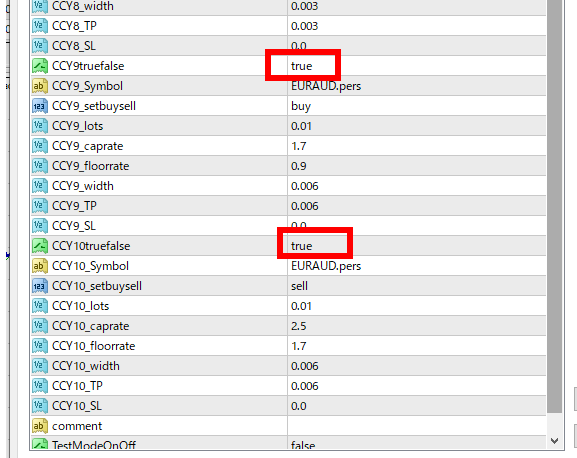
7. “OK”をクリック。→設定完了です!
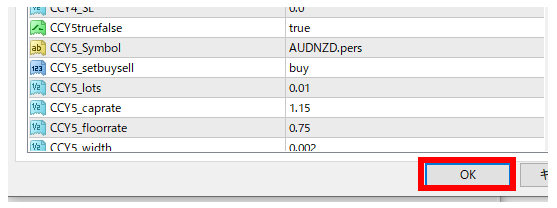
8. 通常、10-20分以内に数件の注文が発生します。

Price:¥29,800 (taxed)
●Payment






Forward Test
FOREX EXCHANGE Demo Account(Actual results may vary depending on circumstances, such as broker/customer's operating environment)
Open Date | Symbol | Buy/Sell | Open Price | S/L | T/P | Close Date | Close Price | Lots | Commission | Taxes | Swap | Net Profit | Profit/Loss |
|---|---|---|---|---|---|---|---|---|---|---|---|---|---|
| Data is unavailable | |||||||||||||
Sales from : 07/12/2023 21:10
Price:¥29,800 (taxed)
●Payment






Just like discretionary trading, there are those that decide trading and settlement timings by combining indicators, those that repeatedly buy or sell at certain price (pips) intervals, and trading methods that utilize market anomalies or temporal features. The variety is as rich as the methods in discretionary trading.
To categorize simply,
・Scalping (Type where trades are completed within a few minutes to a few hours),
・Day Trading (Type where trades are completed within several hours to about a day),
・Swing Trading (Type where trades are conducted over a relatively long period of about 1 day to 1 week)
・Grid/Martingale Trading (Holding multiple positions at equal or unequal intervals and settling all once a profit is made. Those that gradually increase the lot number are called Martingale.)
・Anomaly EA (Mid-price trading, early morning scalping)
However, a substantial advantage of automated trading is its ability to limit and predict risks beforehand.
[Risk]
Inherent to forex trading are the trading risks that undeniably exist in automated trading as well.
・Lot Size Risk
Increasing the lot size forcibly due to a high winning rate can, in rare instances, depending on the EA, lead to substantial Pips loss when a loss occurs. It is crucial to verify the SL Pips and the number of positions held before operating with an appropriate lot.
・Rapid Market Fluctuation Risk
There are instances where market prices fluctuate rapidly due to index announcements or unforeseen news. System trading does not account for such unpredictable market movements, rendering it incapable of making decisions on whether to settle in advance or abstain from trading. As a countermeasure, utilizing tools that halt the EA based on indicator announcements or the VIX (fear index) is also possible.
[Benefits]
・Operates 24 hours a day
If there is an opportunity, system trading will execute trades on your behalf consistently. It proves to be an extremely convenient tool for those unable to allocate time to trading.
・Trades dispassionately without being swayed by emotions
There is an absence of self-serving rule modifications, a common human tendency, such as increasing the lot size after consecutive losses in discretionary trading or, conversely, hastily securing profits with minimal gains.
・Accessible for beginners
To engage in Forex trading, there is no prerequisite to study; anyone using system trading will achieve the same results.
[Disadvantages]
・Cannot increase trading frequency at will
Since system trading operates based on pre-programmed conditions, depending on the type of EA, it might only execute trades a few times a month.
・Suitability may vary with market conditions
Depending on the trading type of the EA, there are periods more suited to trend trading and periods more suited to contrarian trading, making consistent results across all periods unlikely. While the previous year might have yielded good results, this year's performance might not be as promising, necessitating some level of discretion in determining whether it is an opportune time to operate.
・MT4 (MetaTrader 4. An account needs to be opened with a Forex company that offers MT4.)
・EA (A program for automated trading)
・The operating deposit required to run the EA
・A PC that can run 24 hours or a VPS (Virtual Private Server), where a virtual PC is hosted on a cloud server to run MT4.
Additionally, there are both demo and real accounts available. You can experience trading with virtual money by applying for a demo account. After opening a real account, you select the connection server assigned by the Forex broker, enter the password, and log in to the account.
When you deposit money into your account using the method specified by the forex broker, the funds will be reflected in your MT4 account, and you can trade.
Firstly, download the purchased EA file from your My Page on GogoJungle. You will download a zip (compressed) file, so right-click to extract it and retrieve the file named ‘◯◯◯ (EA name)_A19GAw09 (any 8 alphanumeric characters).ex4’ from inside.
Next, launch MT4 and navigate to ‘File’ → ‘Open Data Folder’ → ‘MQL4’ → ‘Experts’ folder, and place the ex4 file inside. Once done, close MT4 and restart it. Then, go to the upper menu ‘Tools’ → ‘Options’, and under ‘Expert Advisors’, ensure ‘Allow automated trading’ and ‘Allow DLL imports’ are checked, then press OK to close.
The necessary currency pair and time frame for the correct operation of the EA are specified on the EA sales page. Refer to this information and open the chart of the correct currency pair time frame (e.g., USDJPY5M for a USD/Yen 5-minute chart).
Within the menu navigator, under ‘Expert Advisors’, you will find the EA file name you placed earlier. Click to select it, then drag & drop it directly onto the chart to load the EA. Alternatively, you can double-click the EA name to load it onto the selected chart.
If ‘Authentication Success’ appears in the upper left of the chart, the authentication has been successful. To operate the EA, you need to keep your PC running 24 hours. Therefore, either disable the automatic sleep function or host MT4 on a VPS and operate the EA.
If you want to use it with an account other than the authenticated one, you need to reset the registered account.
To reset the account, close the MT4 where the Web authentication is registered, then go to My Page on GogoJungle > Use > Digital Contents > the relevant EA > press the ‘Reset’ button for the registration number, and the registered account will be released.
When the account is in a reset state, using the EA with another MT4 account will register a new account.
Also, you can reset the account an unlimited number of times.
→ Items to Check When EA is Not Operating
1 lot = 100,000 currency units
0.1 lot = 10,000 currency units
0.01 lot = 1,000 currency units
For USD/JPY, 1 lot would mean holding 100,000 dollars.
The margin required to hold lots is determined by the leverage set by the Forex broker.
If the leverage is 25 times, the margin required to hold 10,000 currency units of USD/JPY would be:
10000*109 (※ at a rate of 109 yen per dollar) ÷ 25 = 43,600 yen.
・Risk-Return Ratio: Total Profit and Loss during the period ÷ Maximum Drawdown
・Maximum Drawdown: The largest unrealized loss during the operation period
・Maximum Position Number: This is the maximum number of positions that the EA can theoretically hold at the same time
・TP (Take Profit): The set profit-taking Pips (or specified amount, etc.) in the EA's settings
・SL (Stop Loss): The set maximum loss pips (or specified amount, etc.) in the EA's settings
・Trailing Stop: Instead of settling at a specified Pips, once a certain profit is made, the settlement SL is raised at a certain interval (towards the profit), maximizing the profit. It is a method of settlement.
・Risk-Reward Ratio (Payoff Ratio): Average Profit ÷ Average Loss
・Hedging: Holding both buy and sell positions simultaneously (Some FX companies also have types where hedging is not allowed)
・MT4 Beginner's Guide
・Understanding System Trading Performance (Forward and Backtesting)
・Choosing Your First EA! Calculating Recommended Margin for EAs
・Comparing MT4 Accounts Based on Spread, Swap, and Execution Speed
・What is Web Authentication?
・Checklist for When Your EA Isn't Working